Samsung A21 display flickering (How to fix it)
There are 3 types of problems that can occur on your smartphone that initially look like display damage, but are not. This is display flickering, which is shown here using the Samsung A21 as an example.
If these tips do not lead to success you can start with Display repair cost of about 130 ? To do this, send your phone to a cheap online repair service like 123 Mobile phone repair from all over Austria and Germany.
With these tips, however, you can probably fix the display flickering on Samsung phones yourself with just a few settings.
Content
Samsung A21 Eliminate display flickering
1. the screen does not respond
1. restart
If the touchscreen of the smartphone or tablet does not respond, it often already helps to use a Restart. In this case, press and hold the power button to restart the device.
When the Touchscreen does not respond at all after reboot there might be a hardware problem. In this case, you should contact a professional repair service like 123Mobile phone repair*. Here, your touchscreen can be repaired and the display damage can be fixed at a reasonable price. Your data will be preserved and will not be deleted. Nevertheless, it is recommended to perform a data backup.
2. cell phone overloaded
If the touchscreen reacts only very delayed to the input, the device may be Overloaded by too many applications. Cleaning up apps that are no longer needed can help.
3. touchscreen is set too sensitive
Some phone models have a Glove Mode. Here, the touchscreen is extremely sensitive, so it can also be operated with gloves. If you operate your smartphone in glove mode without gloves, the display may jump due to the sensitive screen. Check the settings to see if glove mode is enabled on your smartphone or tablet and disable it if necessary.
2. the screen flickers, flashes or changes randomly
With smartphone and tablet screens, there may be a Flickering, blinking or rapid and random screen changes come. A clear cause cannot always be identified, but the problem can usually be solved easily by using one of the following approaches, without the need for a Display repair is necessary.
The following could help to fix the problem flickering screen lead:
1. waiting for automatic screen correction
Flickering and flickering cell phone screens can occur in a dry environment. In this case, static electricity disturbs the cell phone display. Static electricity is generated to a greater extent by the human body when the humidity is low, and this phenomenon can lead to problems with the screen color or a flickering screen. However, there is usually no cause for concern. Modern smartphones have an automatic display correction. The screen correction usually fixes the flickering within a few seconds. If necessary, a restart can help if the automatic screen correction is blocked.
2. there might be a setting that causes the flickering problem.
This setting shows is called Show interface updates. It shows a refresh of the screen with a flicker. You can use the option Show interface updates after activation of the Developer options deactivate. Proceed as follows:
- Calls Settings in your Android phone on
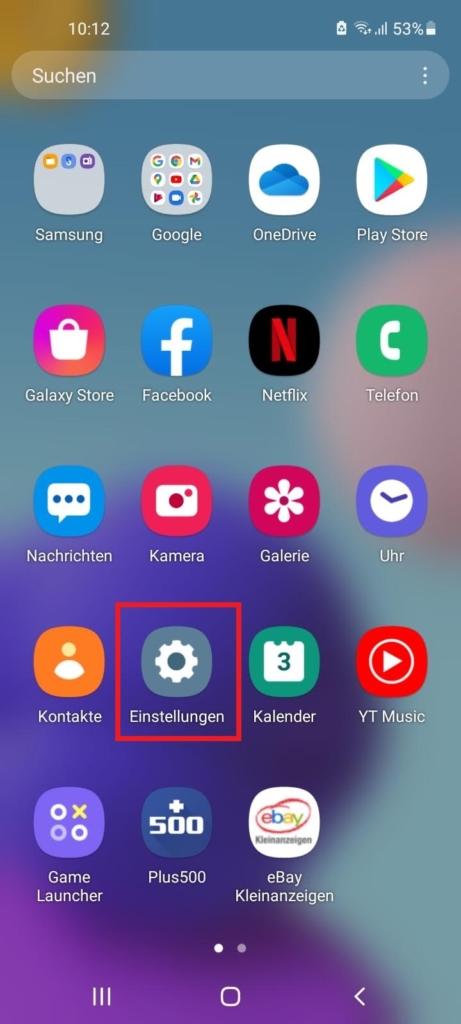
2. go to Phone infowhich is located at the very bottom of the settings
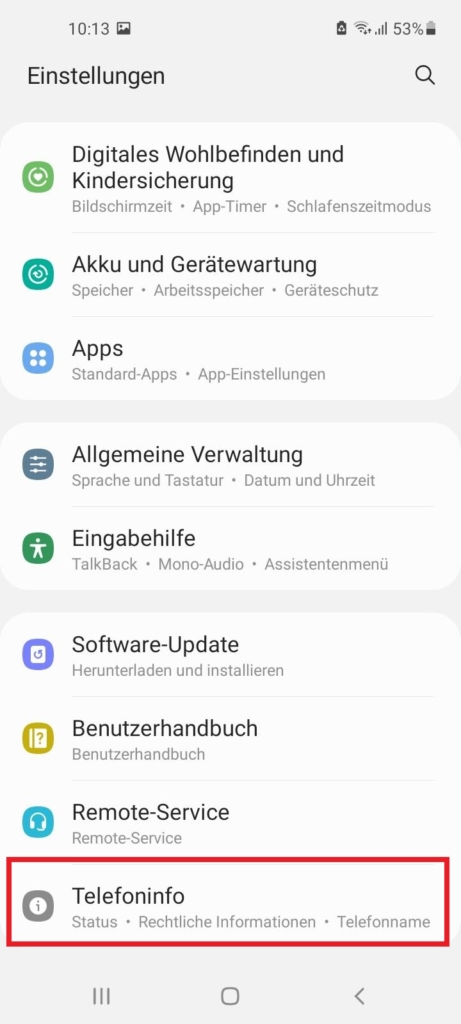
3. type Software information to
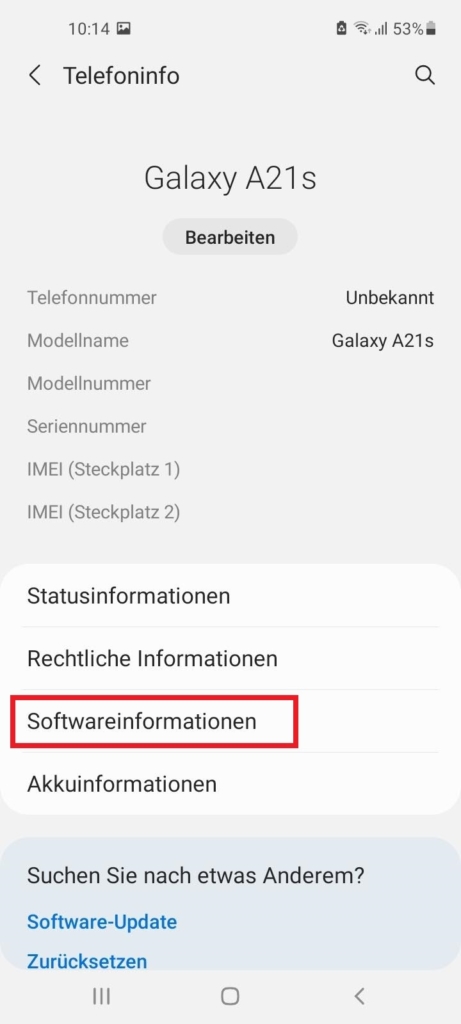
4. type 7 times in a row on the build number
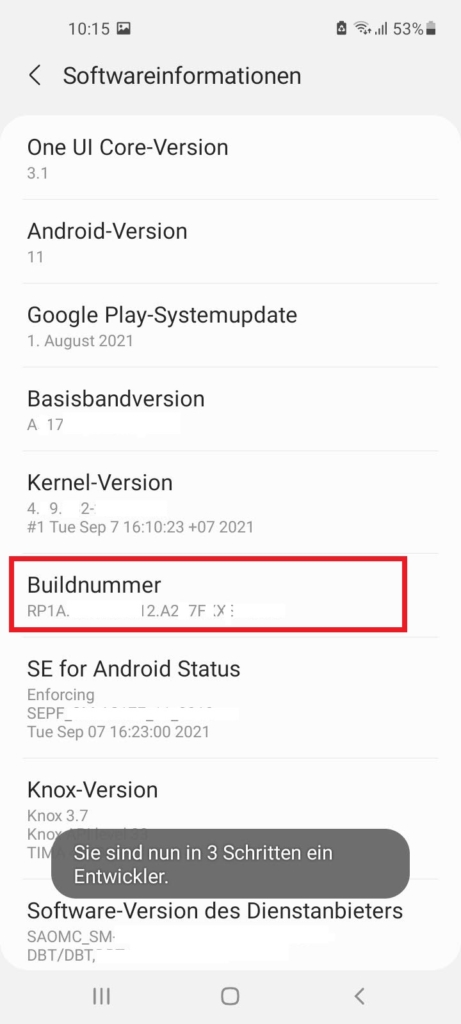
5. after entering your password, you will have the Developer options enabled
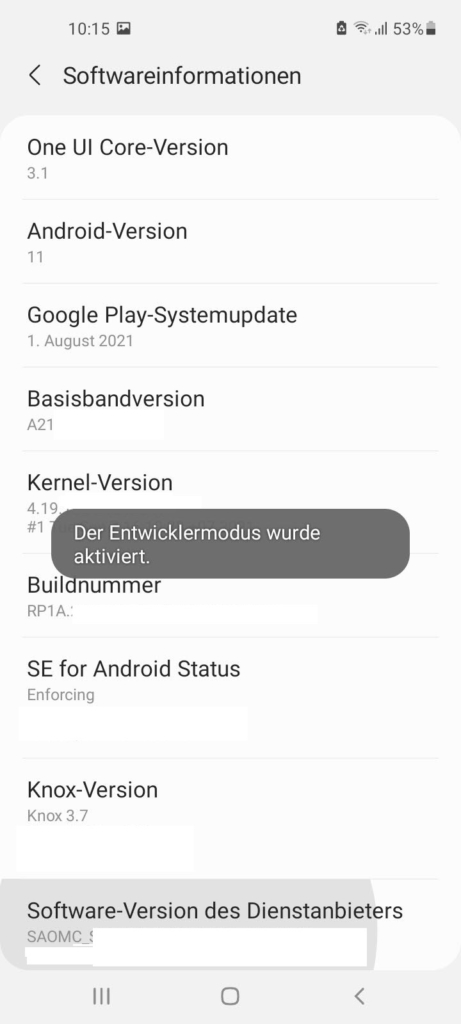
6. now call the Developer options under Settings. These are located at the very bottom
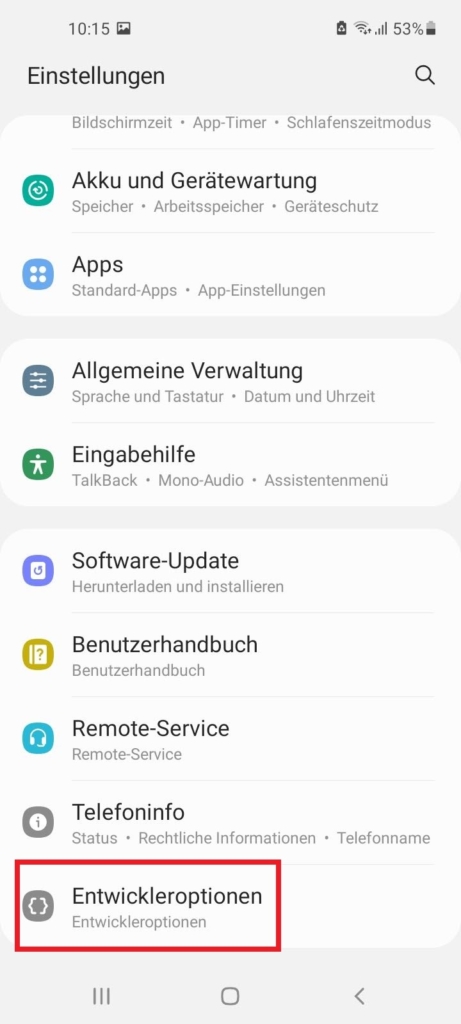
In the lower third of the menu there is the menu Screen display. Here the function Show interface updates disabled be
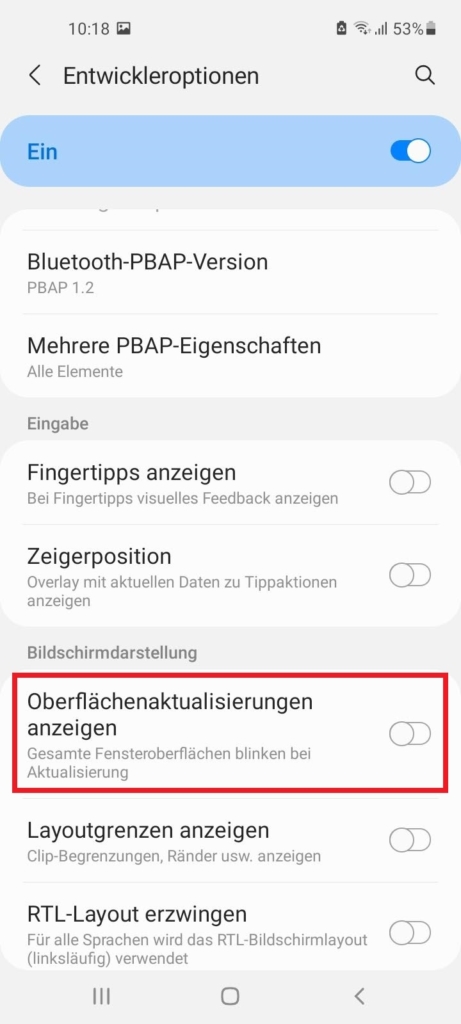
This video shows the described procedure with the Samsung A21 under Android:
4. it could be at the Screen brightness lie
In addition, you can try to Reset screen brightness. Because even with this, in some cases, the problem of flickering screen can be solved.
5. cell phone on Reset factory settings in case of still existing display problems like flickering
If another software problem is responsible for the flickering or flashing display, it helps to put the phone in the Reset factory state. However, all personal data and settings will be deleted. Therefore, create a backup first, so as not to lose any data.
Here's how you can fully reset your Android device:
- Choose Settings
- Choose General management
- Go to Reset
- Tap Reset all settings
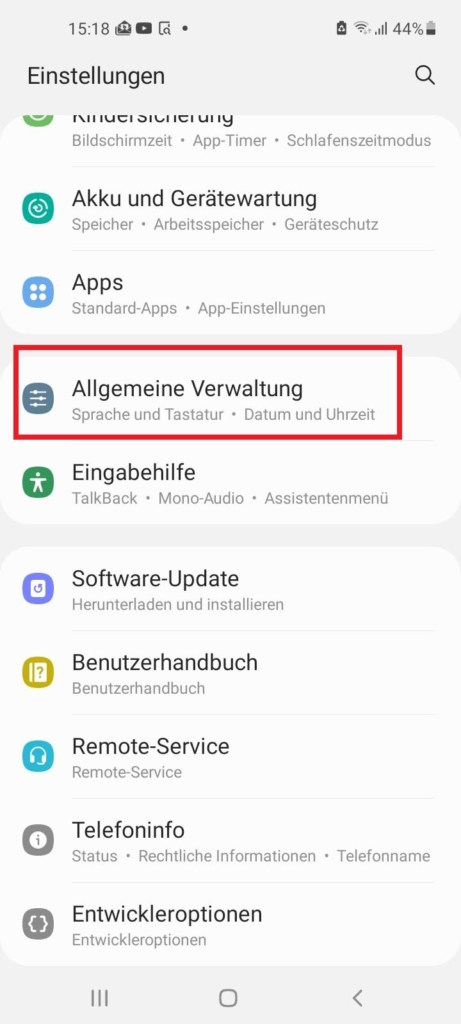
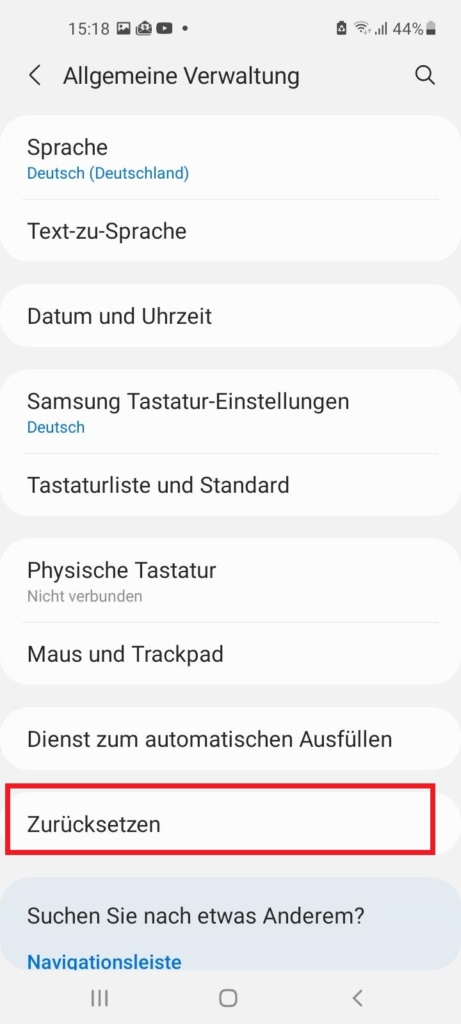
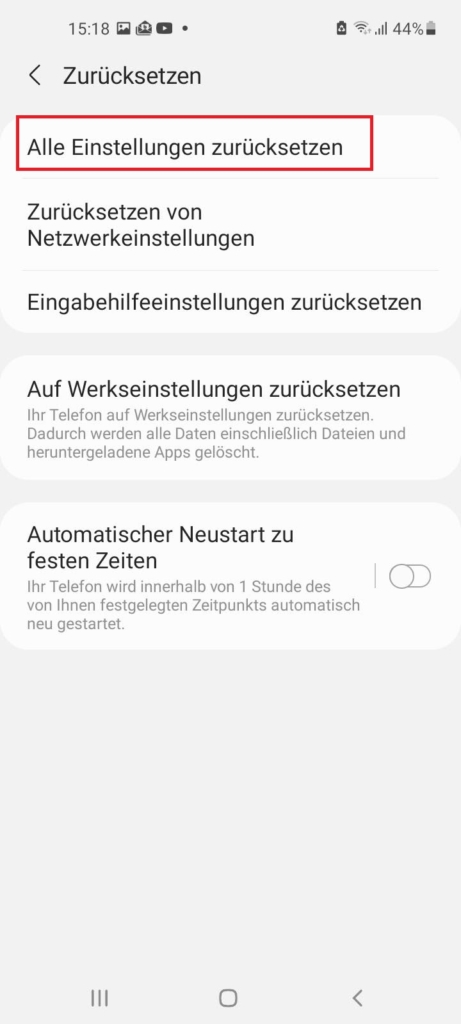
6. if the problem still exists, there is a hardware error, which can only be repaired by replacing the diplay unit.
If the Problem ?flickering display? still exists is probably due to a Hardware error before. In this case, the Cell phone display repaired or replaced. If the damage occurred during the warranty period, you can contact the retailer. Outside the warranty period, this is not recommended because the costs at the dealer are a lot higher than what a professional charges for a display repair.
In case of a hardware defect, we recommend sending the phone to 123Handyreparatur. Because at 123Handyreparatur dhe cost is often 50 % lower than the prices of manufacturers. In addition, 123Handyreparatur works very quickly, so you can have your repaired phone back in your hands in just a few days. You can learn about this link* find out if your display can be repaired and what the costs will be.
Display exchange with hardware error request